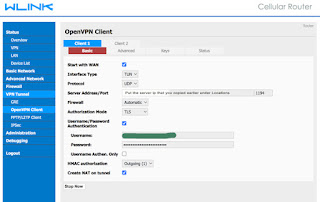| Test using Voxi sim works fantastic on this 4G router. Happy! Now getting more technical. I am not technical technical person. Just above average techie digital marketer.... Goal: setup vpn client (surfshark) in this router. VPN location: Hong Kong WL-R100 OpenVPN setup page is a Tomato router firmware. So the setup should follow the Tomato router settings on Surfshark. Step 1: you need to pay the service here is the referral link Step 2: Get the VPN login setup required details. Login to your Surfshark account and go to VPN - Manual Setup - Router. Select OpenVPN. Step 3: Open a notepad in Windows or texteditor in Mac. Copy and paste on texteditor the Username and Password under Credentials tab. Step 4: Then, on the Location tab, select the location where you want to be shown, in my case Hong Kong. Click the down arrow to copy the server address and server IP on to the texteditor. Step 5: Download the CA and TLS certificates zip file. Unzip it and open the files using any code editor. In Mac, I used sublime text. As you will need to copy and paste the code on the Key tab later. Now all things are ready. Login to the 4G router. You know the IP. Go to VPN Tunnel - OpenVPN. Follow the settings as shown on Surfshark VPN setup for Tomato router firmware. It should look like these: |
| Basic |
| Advanced |
| Keys: |
| Status: if successful, it will look like this |
The code for the Custom Configutation under Advance tab is remote-cert-tls server remote-random nobind tun-mtu 1500 tun-mtu-extra 32 mssfix 1450 persist-key persist-tun ping-timer-rem reneg-sec 0 auth SHA512 cipher AES-256-CBC log /tmp/vpn.log |
Incompatible disk: This disk uses features that are not supported on this version of MacOS. This message came up when logged into Mojave after I partitioned the mac mini 2014 HDD and installed Big Sur. I needed to keep Mojave for my photo editor and other designers' tools. But also I needed to use Office 365 which required macos 11+. So I had to partition the HDD. As most of you may encounter the same issue this incompatible disk message keep poppin up when login to Mojave. Tried all comments and advises found online, e.g. boot up using the bootable mojave install usb, partition the disk with mac journal format and then erase the same partition BUT select APFS, then installed Mojave... msg still came up. After I read this article https://support.apple.com/en-au/HT208050 . Realized it could be due to the shell version, so I followed How to change the default Shell in Users and Group setup. I selected the user name and selected /bin/zsh. Then restart the mac mini. The incompatible di...